Old School Runescape is a complex game with many components and features which can be overwhelming.
To help people with this problem, we have created a guide to teach players the basic concepts of Runescape.
This guide will explain what all the different panels do, from left to right. Remember, the panel buttons are found at the bottom right of the screen, and each panel allows you to see and do things related to your character.
1. Combat Panel
The panel furthest to the left is the combat panel. This panel lets you choose how to attack an opponent using range or melee. When your cursor goes over the different icons, a small window pops up explaining the type of attack (if melee) and then the skills trained by attacking in that way (for both melee and ranged). If the window has “shared xp,” it means that attack, strength and defence are trained simultaneously at a rate 1/3 the usual speed.
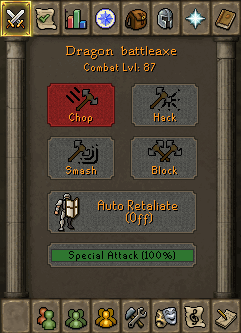
2. Achievement Diary
The next panel is the achievement diary panel. This window gives you the six closest tasks you can do in the area. If you put your cursor over one of the six boxes, a small window appears, telling you what the task is and what you must do. At the bottom of the task panel is a button with the word “open task list” on it. Clicking this shows you all the tasks in the game. There are rewards for completing tasks that depend on their difficulty. There are also rewards for completing all the tasks in a particular area. The areas are dictated in the top left icon in the all-task panel.
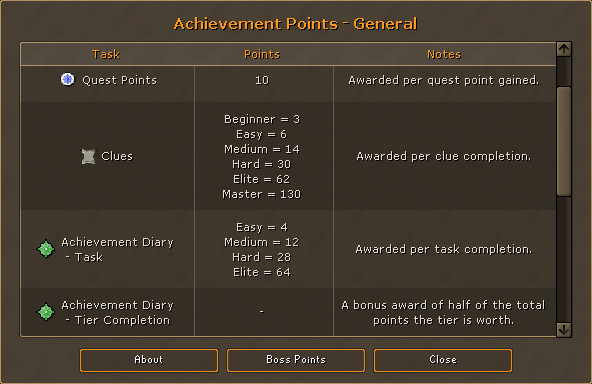
3. Skill Panel
The third panel to the left is the skill panel. This panel shows all your levels for all the different skills in Runescape. By putting your cursor over an icon in the skill panel, you can see the name of that skill and your current experience (experience determines your level). You can also see the XP required to get to the next level and how much more experience you need to reach that. By clicking on any of the icons, you can also see information about the skill and unlockables at each level.
In RuneScape, all skills start at level 1, and most max out at level 99. Some skills are restricted to members only, requiring membership to get full features.
Training skills can save lots of money and, at higher levels, time; however, it should be noted that the only way to profit from training most skills is to obtain the raw materials yourself. If you were smithing, for example, it would be a good idea to mine the ore rather than buy it.
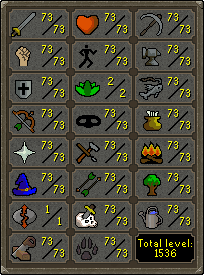
4. Quest Panel
The next panel over from the skill panel is the quest panel; this panel shows all the quests in RuneScape. Completed quests are in green, ones that have been started but have yet to be completed are in yellow and quests that have not been started are in red.
By clicking the “filter” button on the panel’s top right corner, you can toggle the quests you cannot start. By clicking the “hide done” button, you toggle whether or not you will see completed quests in the quest panel. If you click on a quest, you will see the quest journal. This shows you the next step in completing the quest. If the quest has not been started, you will see the requirements for starting the quest and who you must talk to. Quests can be a fun diversion to normal gameplay; they also have excellent rewards for completion.
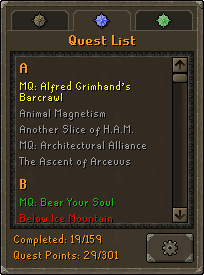
5. Inventory
The fifth panel is your inventory. It shows everything you have on you at any particular time. You can choose how to interact with an item by right-clicking on it. You should not have all of your possessions in your inventory because you will lose all but the three most valuable items if you die. Your extra possessions can be put in your bank. The bank appears on the map as a money symbol.
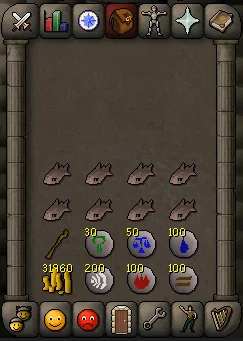
6. Equipment
The next panel is the worn equipment panel; it shows all the equipment you wear on your character. If you click on any equipment shown on the panel, you remove it. There are three icons at the bottom of the panel. Going from left to right, they are the “equipment stats” icon, the “price-checker”, and the “items kept on death”.
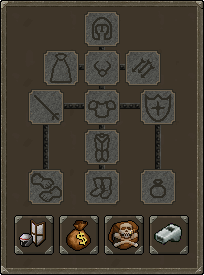
If you click the first of these icons, you can see statistics affecting how well you perform in combat resulting from the items you wear. First, you see the extra effectiveness of various forms of attack. Remember, in the first panel, there are different ways to attack. Then, you see your resistance to different attacks. At the bottom of the window, you see your strength, ranged strength, prayer and magic bonuses. Other than that, melee and ranged strength only affect range weapons; these are pretty self-explanatory.
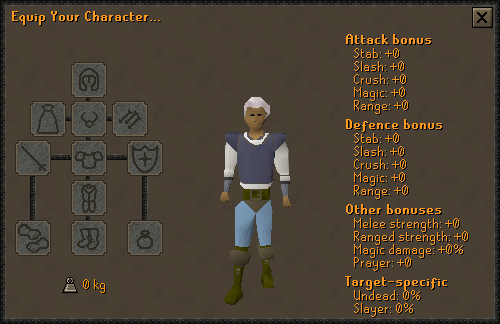
The price-checker opens a window that allows you to view the market price of any item you click on in your inventory. The market price is the standard price for an item when trading between players. The “items kept on death” icon is the worn equipment panel’s last icon. If you click, this icon shows you what items you would keep on death and how much wealth you risk.
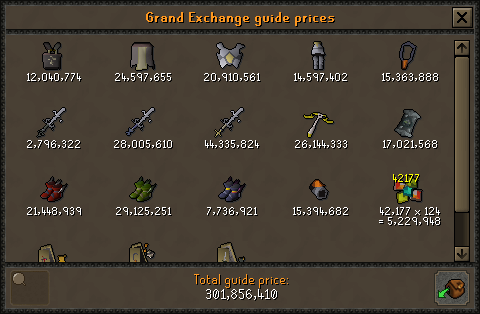
7. Prayer
The 7th panel is the prayer panel. This panel displays the prayers available to you based on your prayer level. You level up in prayer by burying bones. It is recommended to start prayer training as early as possible because prayer is the most expensive skill to train (you need to bury over 2.6 million bones to reach level 99).
As you use prayers, your prayer depletes. To restore it, you pray at an altar. Prayer can give you a handful of advantages in combat that can sway the tide of a battle. To see the benefits of any particular prayer, you can put your cursor over it. Generally, the higher the level, the better the effect of the prayer, and the faster your prayer will deplete.
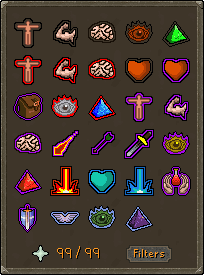
8. Spell Book
The next panel is your spell book. Your spell book shows a large variety of spells that you can use. You unlock spells by levelling up your magic skill. Spells cost runes to cast. Spells available to you are shown in colour, while spells that aren’t are grayscale. Putting your cursor over a spell icon shows you the casting requirements. At the bottom of the magic panel, various icons toggle the visibility of different spells. At the bottom suitable, there is the “toggle defensive casting” icon. This toggles whether you automatically use magic in combat. If you click on a spell and then click on an opponent, you will use that spell on him.
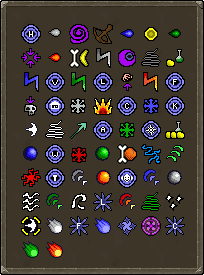
The panel beside the spell book is blank. This panel gets an icon when a special item is in your inventory or is equipped.
9. Friends
The 9th panel is the friends panel. This panel shows all of your friends in Runescape, whether online or offline and what world they are in. To add and remove friends, click on their corresponding icons at the bottom of the page, then type in your friends’ usernames. You can PM friends by right-clicking on their usernames in the list and left-clicking the “message” button.
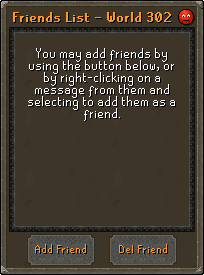
10. Ignore
The 10th panel is the “ignore panel.” This panel shows a list of all the people you are ignoring. Players on this list will not have their messages shown in the chat. You add and delete players by clicking on the respective icons at the bottom of the page and typing in their username.
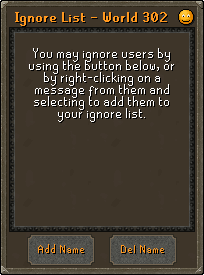
11. Clan Chat
The next panel is the clan chat panel. From here, you can see all of the people in the clan you are in. You can join a clan chat by clicking “join chat” at the bottom of the panel and then typing in the clan owner’s name. You leave a clan by clicking the “leave chat” icon, where the “join chat” icon used to be. You can also make your clan by clicking the “clan setup” icon just right of the “join chat” icon. To change people’s rank, you right-click on the rank beside their username, then select the desired rank.
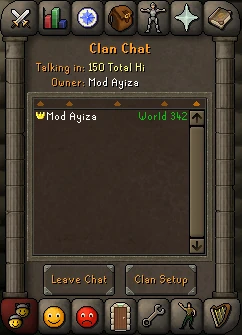
12. Options
The last panel is the options panel, which allows you to toggle various settings. By putting your cursor over an icon, you see what it will toggle in a small box around the icon. The next panel is the emote panel; this lets you do various actions called emotes. Unlocked emotes appear in colour, while locked emotes are black and white. Emotes are unlocked by completing multiple quests in the game.
The following panel is the music panel. This panel contains all the music found in the game. You can select music to play by clicking it. Unlocked music is green, while locked music is red. You unlock music by going to different places. The final panel is the notes panel. Here, you can add and remove notes. To add a note, click the add note icon at the top left of the panel, then type in your note. You can delete a note by clicking it and pressing the delete button.
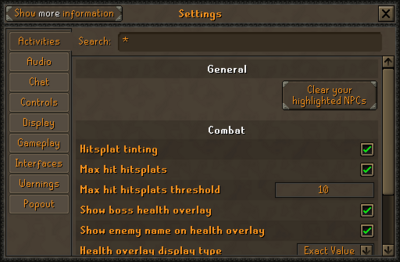
You have now learned all there is to know about panels in Runescape. Check out some of my other Runescape guides when they come out. And good luck in Runescape.










Leave a Comment